SAP Business One version 9.1 – MS Excel Integration
A small but very useful enhancement in SAP Business One version 9.1 is the ability to cut and paste between SAP Business One and MS Excel.
Before we discuss the MS Excel integration enhancements in SAP Business One 9.1 let’s look briefly a new “related” feature which I think users will find very useful. Assuming you have a long sales order or other related marketing document (invoice, quotation) it can be quite difficult to scroll through pages and pages of detail to find a particular line item or to update a particular line item. SAP Business One 9.1 solves this problem – go to the relevant sales order, right click and choose the “Maximise / Restore Grid” menu option. This will maximize the grid selection in SAP Business One 9.1 – giving the user a “full screen” view of the sales order items.
SAP Business One 9.1 – maximized view of a sales order
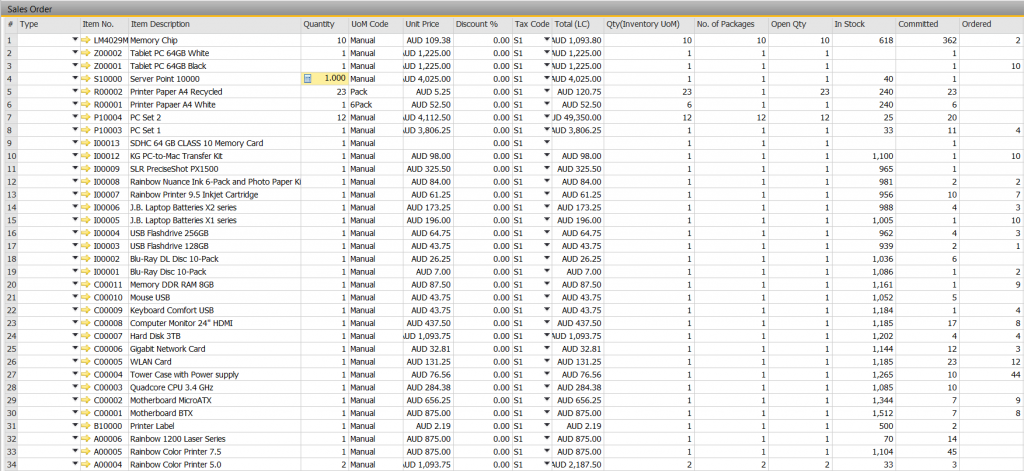
Now let’s review the SAP Business One 9.1 MS Excel integration. Take that same maximized grid view of the sales order, export to MS Excel by once again using the right click function and the “copy table” option. Go to MS Excel and simply paste in the selection. Your SAP Business One sales order is now in MS Excel.
SAP Business One 9.1 – Sales order exported to MS Excel
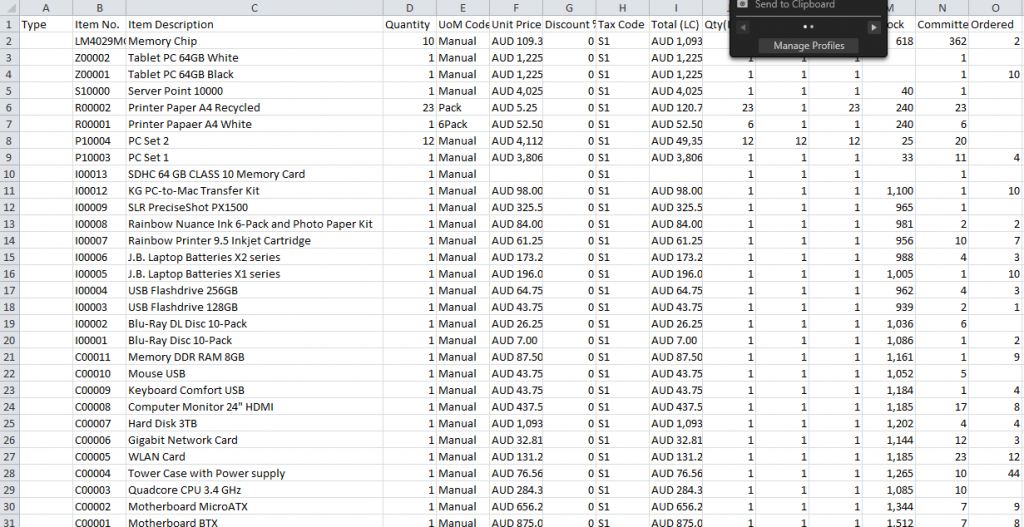
Now you can use typical MS Excel functions and features, including the “find” option to locate a specific item. You can also update MS Excel with updated quantities or additional items. Now, take the updated MS Excel spreadsheet copy and import it back into SAP Business One with a simple copy/paste.
In this example, we have imported from and to a sales order. Another area in SAP Business One that this functionality will get used on a regular basis is going to be the journal entry. Create a journal in MS Excel and import the journal into SAP Business One with a simple cut and paste.
SAP Business One 9.1 MS Excel Integration Demonstration:
This is small but very useful SAP Business One 9.1 enhancement.

Brett has more than 20 years of business software sales and company management experience. Brett has been involved in more than 300 ERP projects. His passion is customer satisfaction, making sure every client is more than just satisfied. Brett wants our customers to be driven to refer their friends and peers because we offer the best services and technology available and because we exceeded their expectations.
